
Vorton Invasion
It is 50 years in the future. The evil Vortons from Tau Ceti have invaded every star system within 15 light years of Earth. As the Captain of the Star Destroyer I.S.S. Olympia, you must eliminate this threat before the Vortons can complete their conquest.
In addition to the iPhone app, Vorton Invasion has been ported to Windows. Click "Windows Download" to navigate to the DropBox zip file. Download and unzip it. Double click on "VortonInvasionWindows.application" to install the game. Click "Yes" or "Allow" if prompted about an unknown publisher.
***
Note: Only v.1.2.1 is available for Windows at this time. The video is from iPhone v. 1.2.1. v 1.2.2 is now available for iPhone in the App Store.
The instructions below are for v.1.2.2

How To Play
When starting Vorton Invasion for the first time on iPhone, you may be directed to login to Apple's Game Center. It is recommended to use this feature in order to play in the VS game mode and to save your high scores to the leaderboard. Players can still play the Explore and Battle modes without logging into Game Center. (Login not required on Windows.)
***
The Menu...
is the first screen displayed and gives access to the game modes and other features:
The information icon displays the credits screen. The help icon displays quick help and has a link to this page.
Tap stats to see your accumulated rewards. Once in the stats screen, you can access the Game Center leader boards and Progress Badges.
You can exchange jewels for coins and vice versa by tapping the exchange buttons.
The Bonus Sector button becomes available once a day. Tap it to play in Explore Mode. Asteroids destroyed are worth 5 instead of 1 jewel.
In the center of the menu is the game modes/star system circle. Use the left and right buttons to scroll to VS mode, Explore mode and the star systems for Battle mode.
***
Above the modes circle is the level indicator. You can play on any level that you have already achieved by using the + and - buttons.
Tap Free Gift to receive 10 free jewels every hour.
After completing level 0, and every 12 hours thereafter, cards go on sale at 1/2 the normal jewel price.
Tap Upgrade to use coins to purchase ship upgrades.
Once a game mode has been selected, tap the modes circle to start the game.
The Card Shop is where you can purchase cards with coins or jewels. You can also sell cards for half price.
Tap Free to spin for free jewels and coins.
***
Game Modes
There are three game modes in Vorton Invasion.
Explore: Relax without fighting enemies. You can explore the solar system and the star systems closest to Earth. You earn coins and jewels by orbiting planets. Get additional jewels by shooting asteroids. If you get too close to a star or crash into a lot of asteroids, the ship will be destroyed and no coins or jewels will be earned.
Battle: Select Battle Mode by scrolling to a star system in the menu. Once you've defeated all the enemies in a system, you'll receive coins and the next system will unlock. Each new system adds an extra enemy and the mother ship produces new enemies faster. Your level increases and you'll receive 100 jewels when you clear every system in the list. The game becomes more difficult with each level increase. You can also earn coins and jewels by orbiting planets. In addition to shooting asteroids, you can also earn jewels by destroying mines. You do not receive coins or jewels if you are defeated.
VS: Play against Vorton Mother Ships. The highest star system that you have achieved in your level will be selected automatically. Your level will increase if you win playing the last system. The mother ship does not produce new enemies but does lay mines. You won't receive coins for orbiting planets or jewels for shooting asteroids.
***
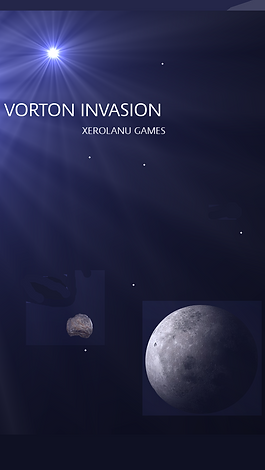

The Ship's Controls
Mastering the ship's controls is vital for successful play!
Your user name is displayed at the top of the screen along with your coin and jewel count.
Tabs:
Tap a tab to open or close the corresponding overlay that is displayed on top of the view screen.
The current time and date is shown for the ship and for the Earth. Since the ship can travel at enormous speeds, the standard time dilation formula is used to calculate ship time.
Explore Mode Only: Tap the Star Map or Systems tabs to show a map or list, respectively, of the closest star systems. Tap a system name to engage the jump drive and instantly warp to the system.
The Map tab displays a 2D overlay of the current star system in full screen. The ship is represented by a blue arrow. Planets and stars are shown as dots with the celestial body's name in a corresponding color. Asteroids are tan dots. Moons are not displayed. White dots represent objects that may be in the outer edges of a system (such as those in the Kuiper Belt) but are not shown on the ship's view screen. Enemy Mother Ships are light blue dots and enemy saucers are light red/orange. Single tap a planet or star to plot a course toward it or double tap to instantly warp to it. Pinch to zoom in or out and swipe left/right to steer. Up or down steering is not available on this screen. Basic speed controls, stop, reverse, minimum sub-light and maximum hyper drive are on the bottom right. ETA info and zoom factor are shown on the bottom left.
The List tab presents a list of the bodies in the star system. An additional tab will appear that toggles the list between planets/stars and moons. Single tap to plot a course or double tap to jump to the body. The space dock is listed with the planets and stars. Go to the space dock when you need to regenerate the ship's vitals.
In addition to displaying overlays and objects in front of the ship, the view screen can be used to steer like an airplane. Swipe left or right to steer left/right. When yaw isn't locked, swipe up to steer down and down to steer up.
Controls/Indicators directly below the view screen:
The status of the Jump, Hyper and Sub-light drives are farthest to the left. When a drive's status is less than 100%, more fuel is used when changing speeds.
The yaw, pitch and roll indicators represent the corresponding value in respect to the planetary plane. Tap one of these indicators to display the distance in AU's to the major star in the system, the distance above or below the planetary plane (Y) and the X and Z positions. Tap again to revert the readouts to their defaults.
A speedometer is to the right.
Special messages such as the number of remaining enemies will be displayed in the green box.
To the right of this box are the radiation and shields indicators. Tap to toggle between digital and analog readouts.
The laser status indicator displays laser power and the current laser charge.
The torpedo display shows the torpedo count.
Tap the Panic button to instantly jump to the space dock.
***
Just below the indicators:
Tap "Aim Enemy" to aim at the closest enemy ship.
ETA to the last celestial body that the ship pointed to is displayed under the green box.
Directional:
The amount of fuel is shown directly above the joystick.
The roll buttons are to the right.
Quickly reverse course by tapping the U-Turn button.
Below is the yaw lock button. Yaw is locked (horizontal turning only) by default. Tap it to enable control over pitch. (Up/Down)
Sub-Light:
The sub-light throttle can be swiped to change the sub-light speed.
Tap the red stop button to hold position.
The "MAX" and "MIN" buttons correspond to the maximum and minimum sub-light speeds.
Scanner:
When in Explore mode the scanner shows planets and stars. When playing in VS or battle mode, it shows enemy ships. Ships behind the Olympia are displayed as light blue dots.
Hyper Drive:
The reverse button is above the hyper drive "MAX" and "MIN" buttons.
The throttle works like its sub-light counterpart.
Weapons:
The Auto button will toggle the auto pilot function when it is available.
The next button will deploy fighter ships to assist in defeating the enemy.
If "Nova Burst" has been purchased, this button will release a deadly burst at a cost of 1,000 jewels. There is a 50% chance that either the Olympia or all enemies will be destroyed.
The spread button engages/disengages the torpedo spread when available.
The "FIRE" buttons are used to fire torpedoes and to engage/disengage the laser. Disengaging the laser will let it recharge faster.
***
Tips
-
Use coins to upgrade the Olympia as soon as you can.
-
Purchase cards with jewels or coins to gain an advantage in higher levels. It can be difficult if not impossible to defeat the enemy in high levels without cards.
-
Use the "Aim Enemy" button to aim at enemies.
-
Enemies that are out of range will appear as dots on the view screen. (Red for saucers, blue for mother ships.) Conserve weapons and fire only when they can be seen.
-
Mother ships have better defense screens than saucers. Fire rapidly.
-
Use the 2D map to estimate your distance from enemies.
-
If the Olympia's shields go below 30%, an alert will sound and flash.
-
Use the panic button to jump directly to the space dock when the ship's shields, weapons or fuel are low. Panic always works regardless of fuel levels since a fuel reserve is used.
-
Stay away from stars. The Olympia will be destroyed if it gets too close.
-
Some systems have flare stars. These stars can momentarily emit massive amounts of radiation that can destroy the ship. The view screen will flash when the star flares.
-
Torpedoes will lock on enemies and mines that travel through the crosshair. Torpedoes do not lock onto asteroids.
-
The laser inflicts damage only when a target is in the crosshair. Laser hits accumulate more points than torpedoes.
-
Steer toward a planet or moon and approach it to go into orbit. Once in orbit the sub light Min button will flash. To leave orbit, tap the flashing button or hit Reverse.
-
If in reverse and a planet or moon is close enough to orbit, the Olympia will sound a brief alert and stop. Planets can only be orbited when they are forward of the ship.
-
The Min and Max speed buttons require more fuel than the speed controls that are swiped.
-
Fighters are very useful as they fire at enemies and can draw enemy fire. If a fighter is destroyed, it will explode with a green hue.
***
Cards
Cards can be selected at the beginning of a Battle or VS round after completing level 0.Except for the Spread card, the use of cards can result in lower scores.
are
-
Laser card: Greatly increases the laser's power and doubles its duration.
-
Torpedo card: Increases torpedo power.
-
Shields card: The ship's shields become stronger against enemy fire and radiation.
-
Spread card: Enables the Spread button to allow firing multiple torpedoes at once. This card is very powerful when used in combination with a torpedo card. The Spread card also increases the coin score as many hits are registered at once. Enemies will be hit even if they are out of normal range as long as they are in front of the Olympia. Can not be used in combination with the Auto card.
-
Auto card: Enables the Auto button. The Olympia will seek out and destroy enemies without player input. The Auto card includes the Laser, Torpedo and Shields cards automatically. It can not be used in combination with the Spread card.
***
Scientific Stuff
For those interested:
The moving star field is not a true representation of what traveling in space at super speeds would look like. It is used in the game (and in movies and television) to create the illusion of movement. And of course, the sounds of ships exploding would not be heard in the vacuum of space.
According to Einstein’s theory of relativity, faster than light travel is not possible. However, the Alcubierre drive proposed by Miguel Alcubierre could produce a warp bubble or warp ring that collapses space in front of a space craft and expands space behind it. The ship wouldn’t move, but space-time would, allowing travel faster than light. This is the theory behind the Olympia’s Hyper Drive.
The ship’s Jump Drive allows arrival at a destination instantly. The concept is based upon the use of Einstein-Rosen Bridges (or wormholes) that create a tunnel through space-time.
Based on the work of Paul Schlyter, the positions of the planets in our solar system are calculated to reflect their actual current positions every time the Sol system is entered. This allows accurate travel times between planets and a true representation on the solar system map. The orbital positions of moons are not calculated but are placed at approximately the correct distances from their mother planets.
There are too many objects in our solar system to include all of them in the game. For instance, Jupiter has at least 67 moons. To reduce the amount of game assets, only the major solar system objects are represented. The asteroids shown do not reflect their numbers or appearances, however, the area of the asteroid belt is approximately the correct distance and size. The approximate area of the kuiper belt is shown on the 2D map.
The other solar systems used in Vorton Invasion are the actual systems closest to Earth. A planet with a lower-case letter in its designation indicates that it is an exoplanet that has been discovered by astronomers. The other planets are imaginary.
Radiation levels are calculated with the inverse square formula.
Ship vs. Earth time is calculated with the standard time dilation formula. Ship time differs only when traveling at sub-light speeds. Time flows on the ship at the same rate as Earth time when using the hyper drive.
ETA is calculated using the standard time, rate distance formula.
1 AU (the mean distance from Earth to the Sun) is approximately 150 million kilometers or 93 million miles. The game world space uses 149, 600 kilometers as a constant for AU if you want to convert the ship's Cartesian coordinates.
***